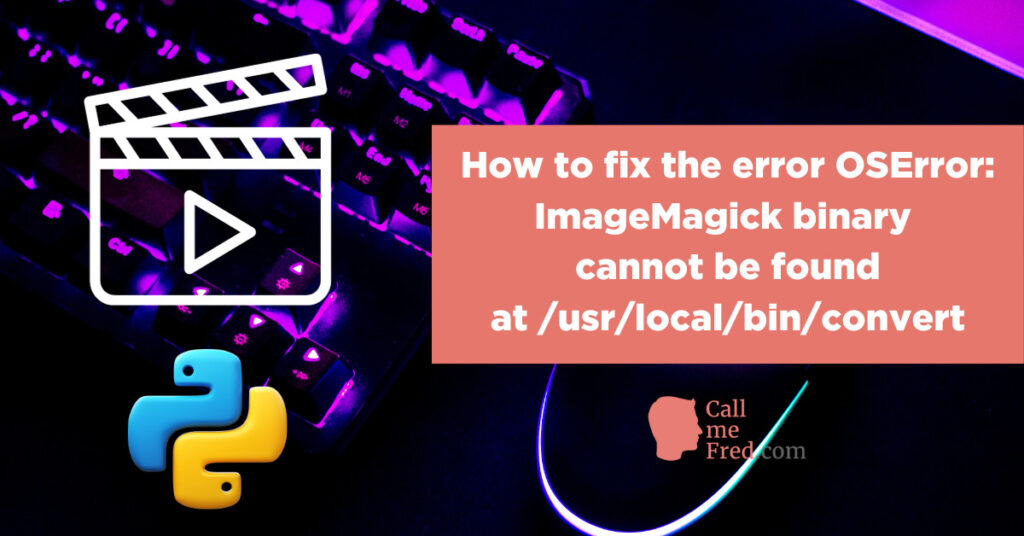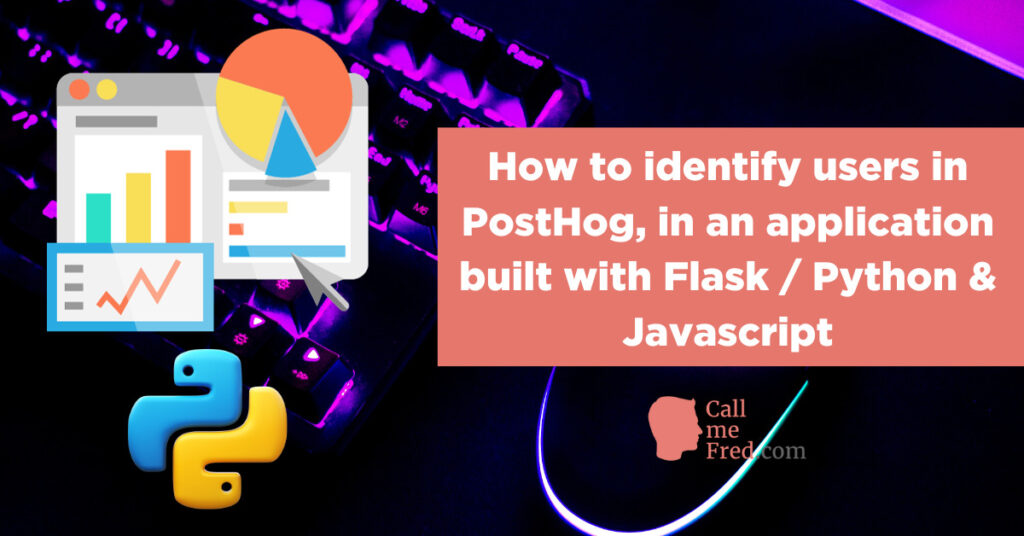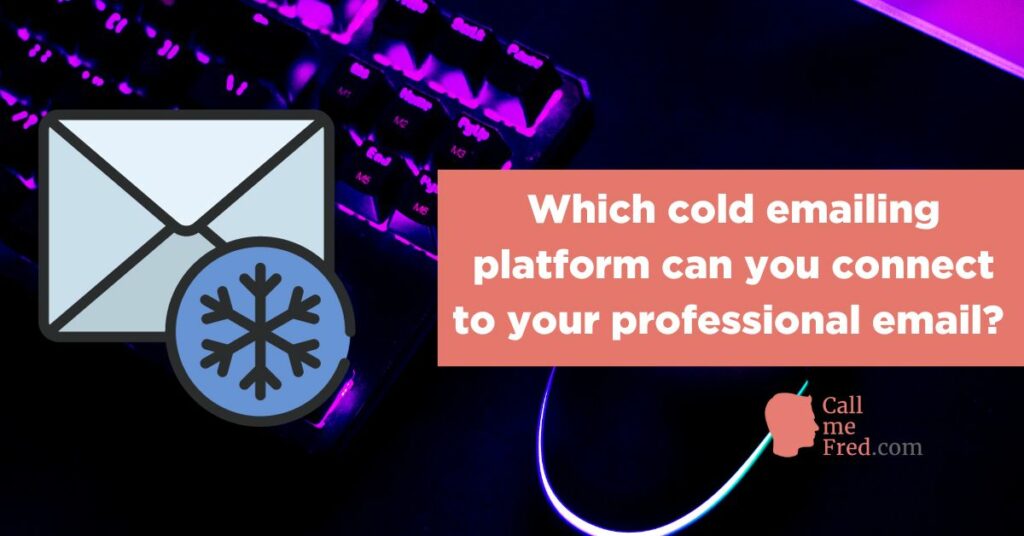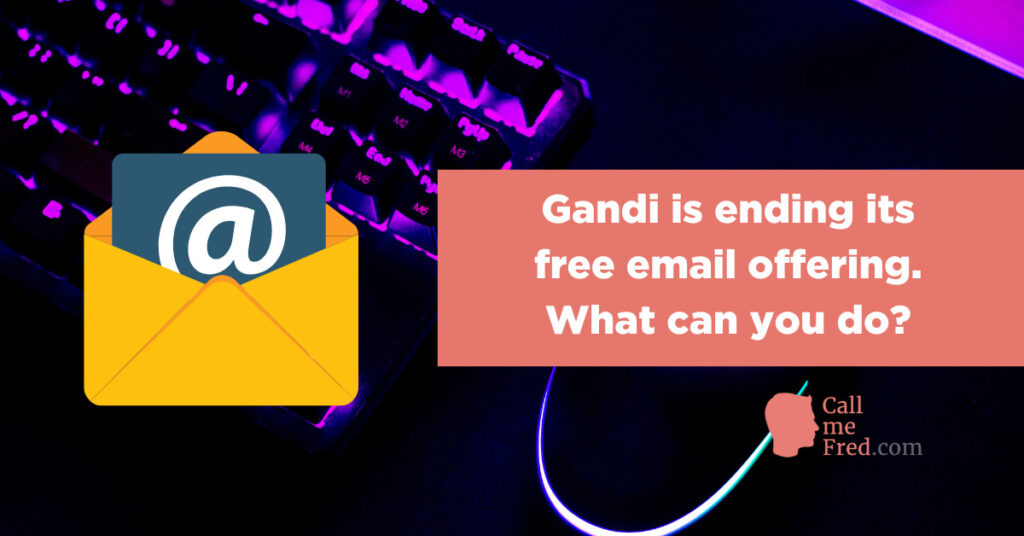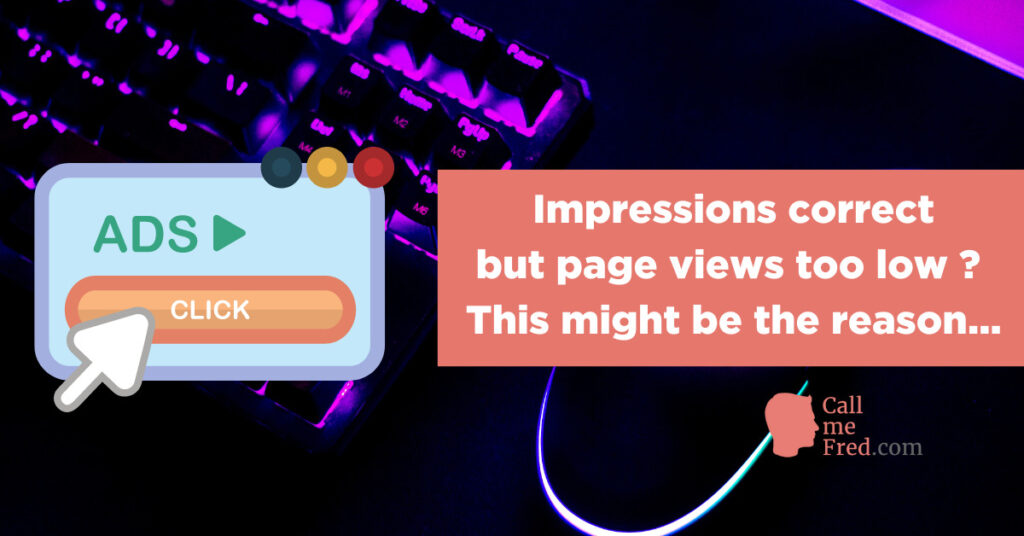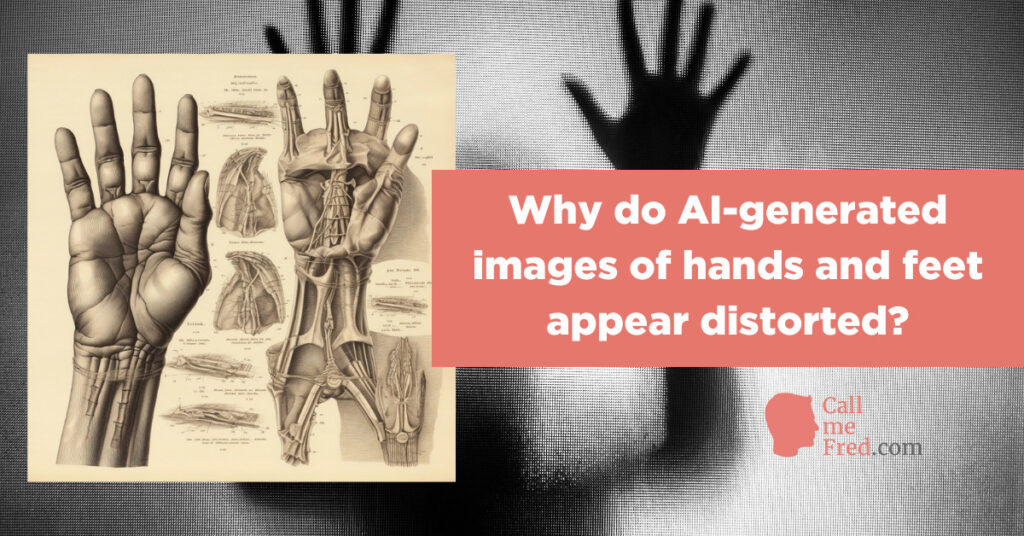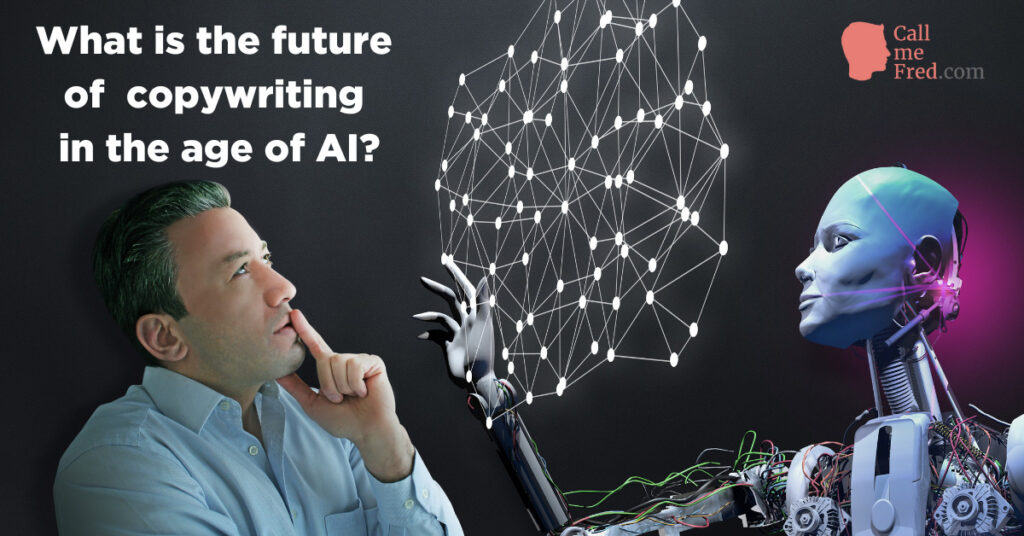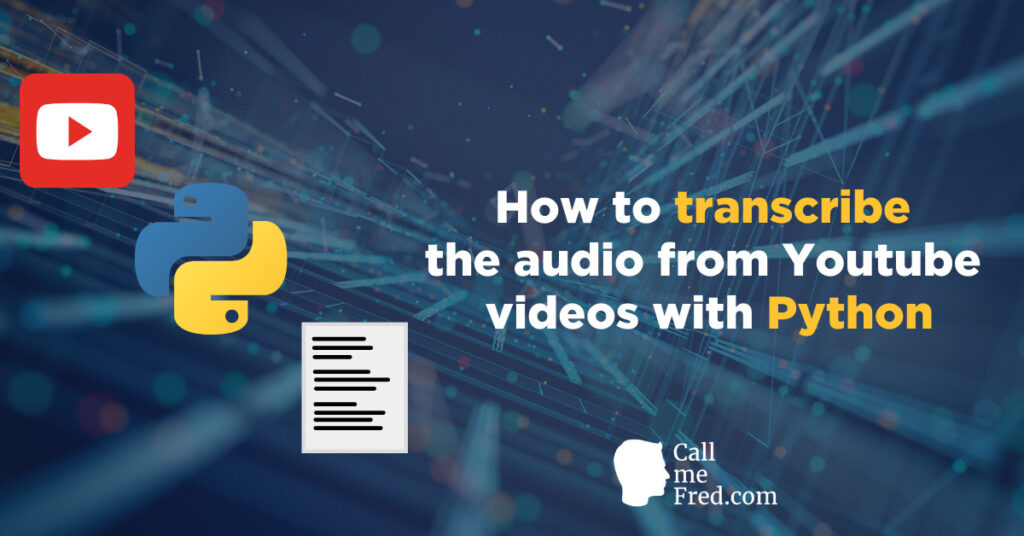Midjourney, competing with Stable Diffusion and Dall-E, is an amazing generative AI platform where you can create gorgeous visuals.
But there are a few things you should know if you want to optimize your usage.
1° All the images created with Midjourney are PUBLIC by default, even if generated in a private server.
You might have started to use Midjourney in a Newbie channel of their public shared server, quickly exhausting the 25 free generations, before moving to a private Discord server where you have enabled Midjourney’s bot. I’ve just activated my annual plan ($8 per month).
That’s definitely the best way to use this AI tool, for sure. You can organize your creative workflow in different channels, for instance: brainstorming, branding, advertising, blogs, personal, etc.
⚠️ But bear in mind that all the images created on Midjourney will be added by default to your public gallery, which can be explored by all paying users.
How to delete images from Midjourney?
If you want to keep your work private, i.e. benefit from “stealth image generation”, you have either to purchase a PRO plan (from $48 per month on an annual basis, which is quite expensive for beginners) OR to delete your visual as soon as it has been generated, by reacting to the Discord reply with a red cross ❌.
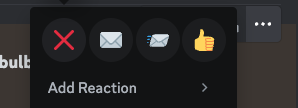
If you’re just discovering this power tip, fear not: it can be applied to any past images. And if you have deleted messages from Discord (thinking that this would delete the images), you can retrieve all your public images via your Midjourney profile, access the options for each image via the three dots icon, then copy the job ID, come back to Discord, trigger the /show command in any channel and insert the job ID. Simply “react” with the red cross ❌. This will remove the image from Midjourney’s servers (but it won’t amend the job count at the top of your profile).
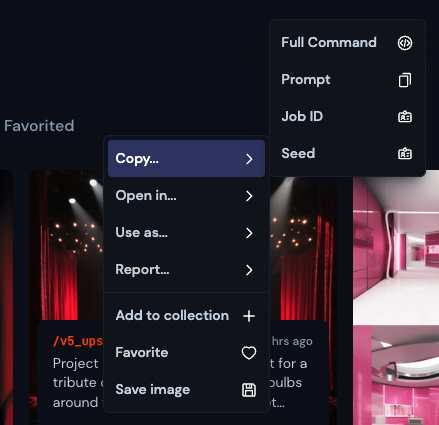
If you’re generating images for commercial purposes (which is allowed for all paid plans), I would say that it’s the best practice, to avoid having duplicates of your concepts all over the web. The rule applies to GRIDS and UPSCALES, which have different job IDs.
2° How to avoid random variants from the same prompt?
It can be quite frustrating to generate variants of the same prompt since they all start from a totally random point. It’s basically impossible to compare apples to apples after changing a slight detail in your prompt… There’s a way to fix this!
If you want to compare the effect of different prompts (e.g. lighting, camera angle, exposure, backgrounds,…) on the same reference image OR on a specific set of instructions, you should always add a –seed command at the end of your prompt, with the same seed n° for all your attempts, for instance –seed 1. This will create a deterministic starting point for all the variants, enabling you to compare apples to apples, or cats to cats.
Watch the video below for more info. 👇
3° You can set the aspect ratio of the output
By default the images generated on Midjourney are square-shaped (like default Instagram posts), with an aspect ratio of 1:1.
It’s nice but sometimes you want another format (for a Youtube thumbnail or an Instagram story for instance). You can change the aspect ratio to any set of 2 values.
You can create 16:9 images, by adding –ar 16:9 at the end of your prompt.
For Story images, set the aspect ratio to 9:16: write –ar 9:16 at the end of your prompt.
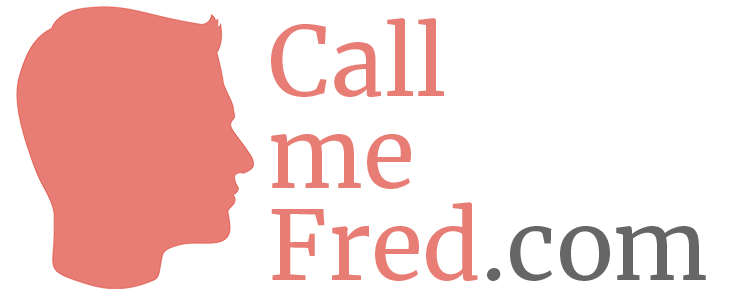
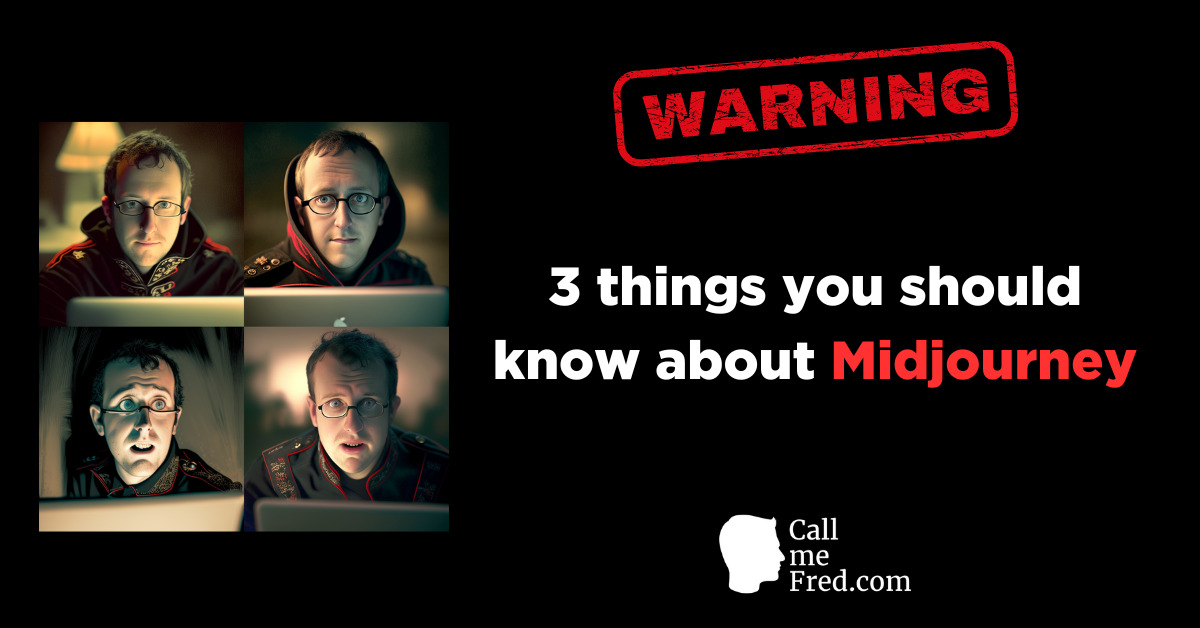
 Subscribe to my weekly newsletter packed with tips & tricks around AI, SEO, coding and smart automations
Subscribe to my weekly newsletter packed with tips & tricks around AI, SEO, coding and smart automations