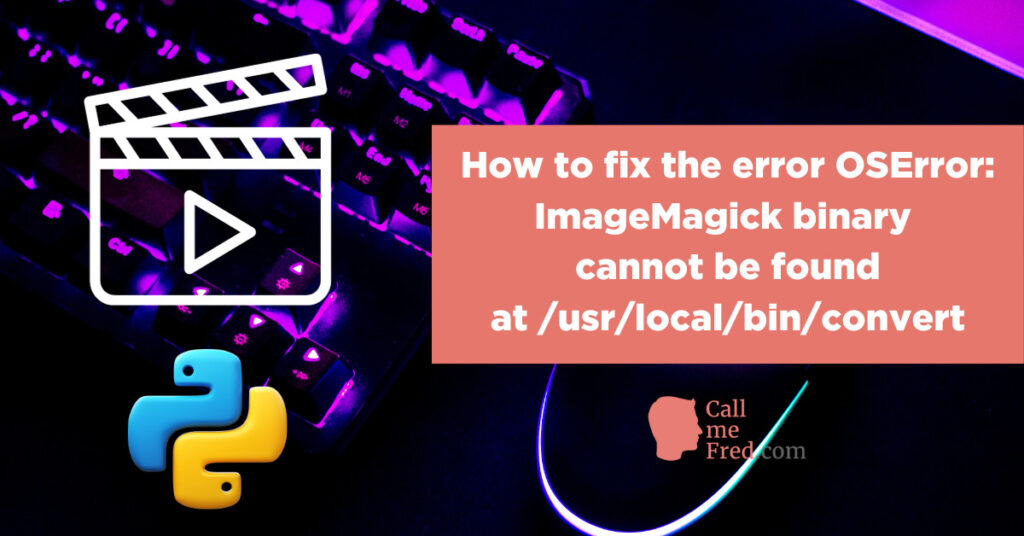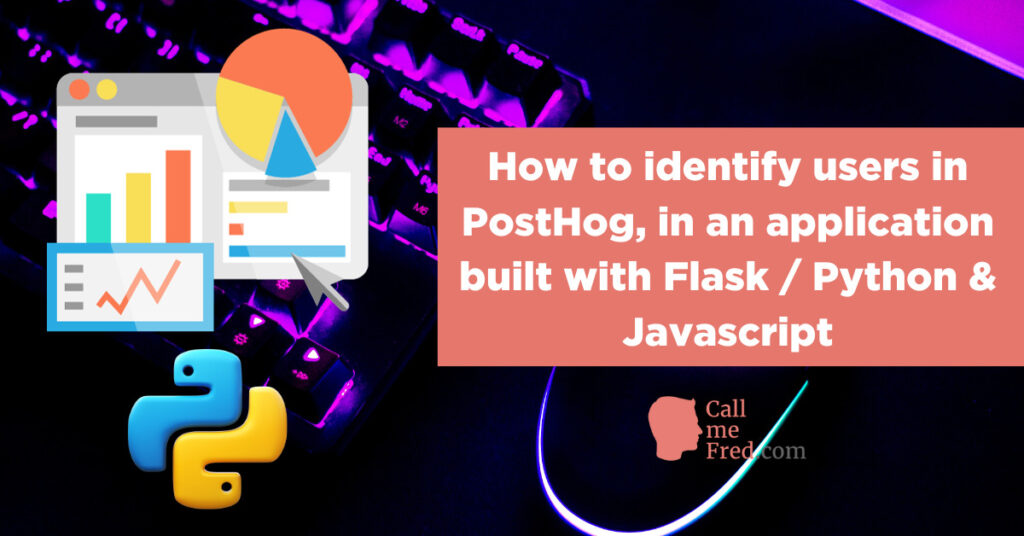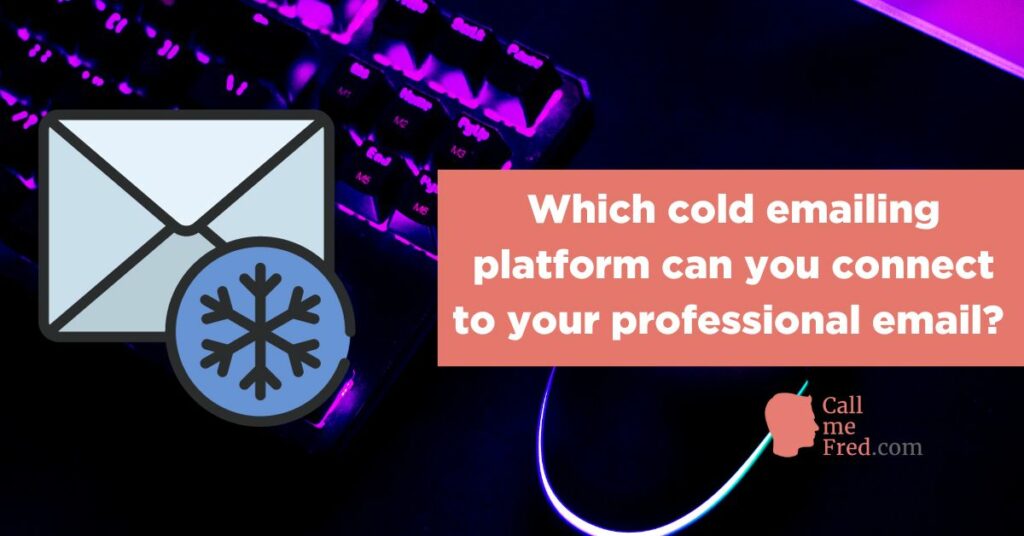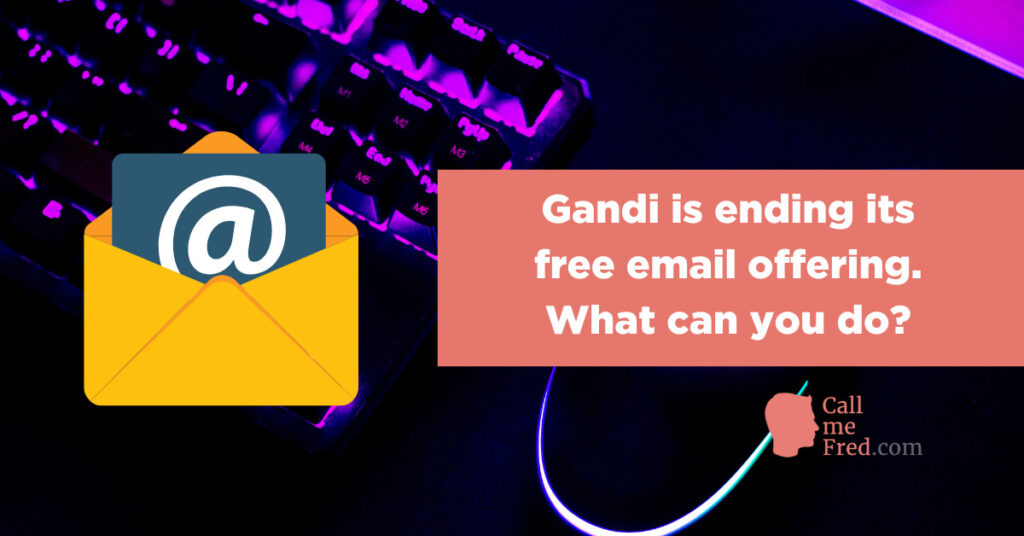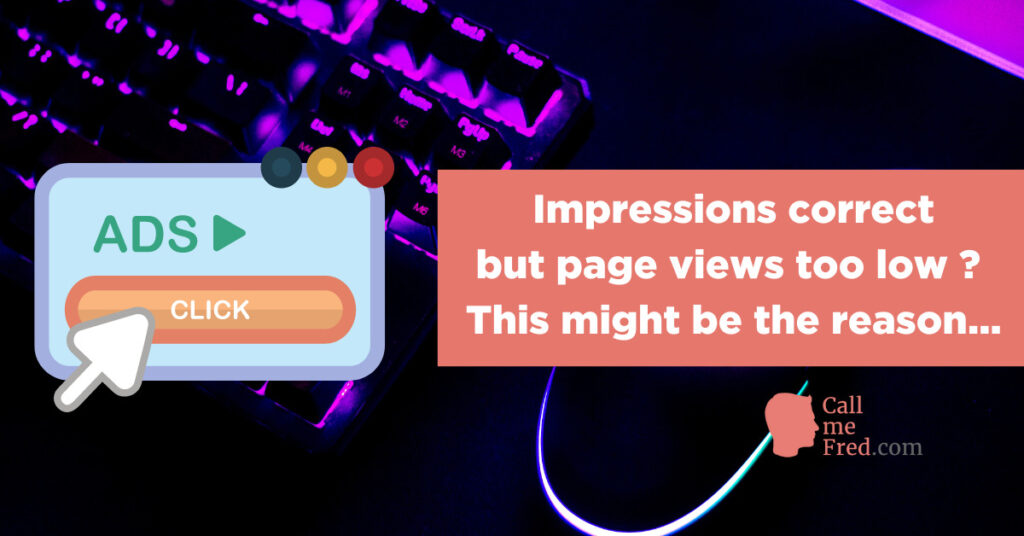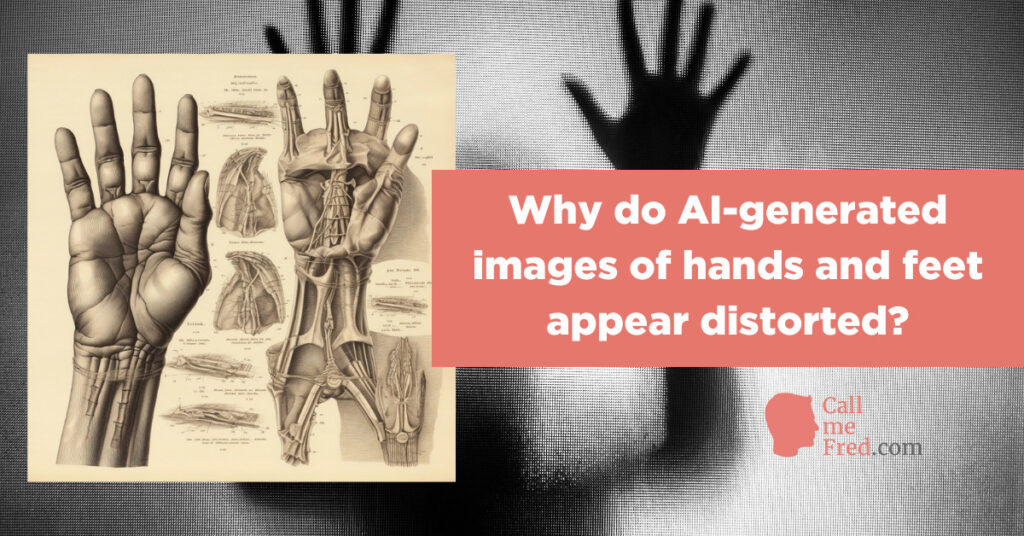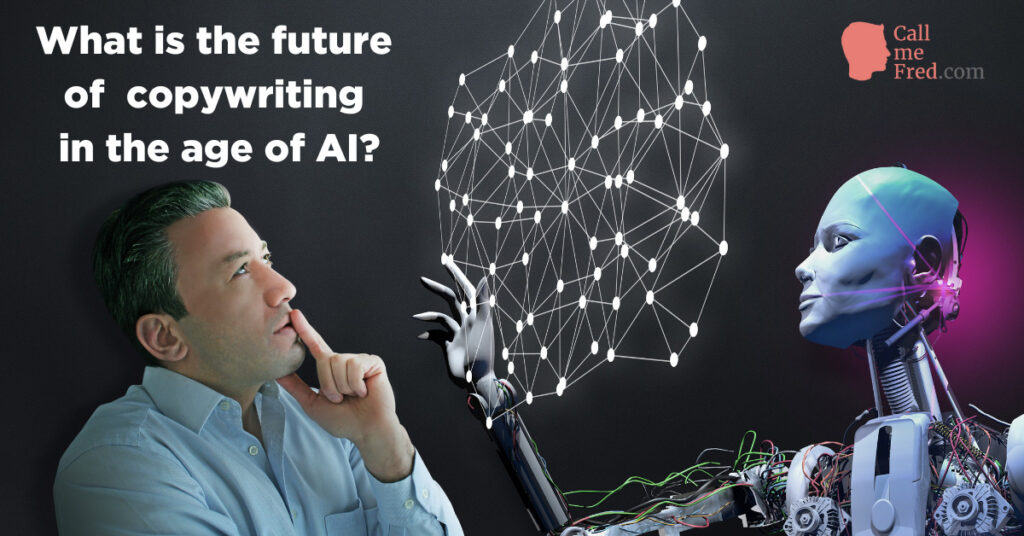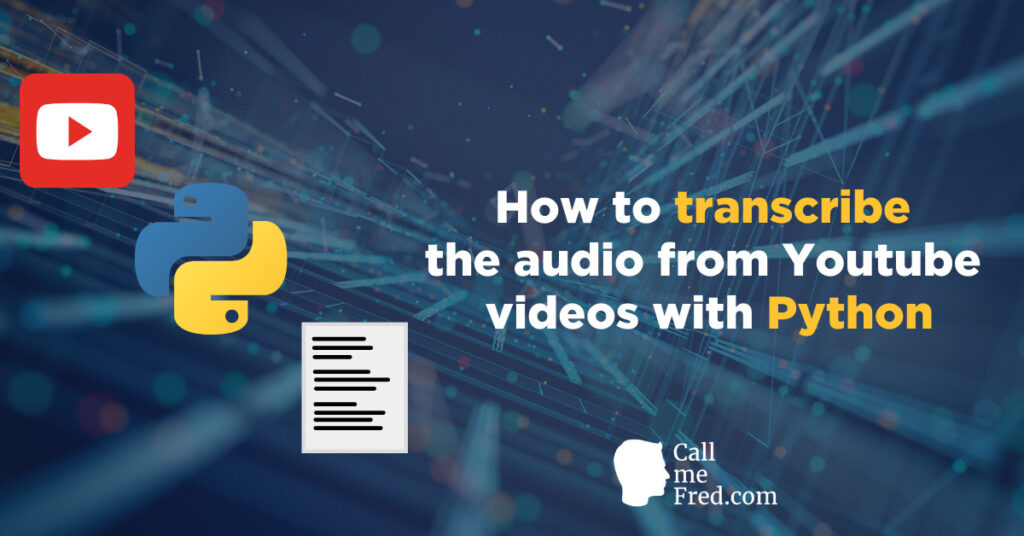If you’re in charge of marketing operations for multi-location businesses, you might want to create geographic filters to assign incoming leads to specific locations. You can achieve pretty easily this using Zapier.
The basic principle is that you should create one zap per location.
For instance if you want to split leads between 5 different locations / sales representatives, you should create 5 different zaps based on the zip code attached to each lead.
If you’re using Typeform or any other Zapier-compatible form builder, simply apply a Zapier filter to each zap, just after the initial trigger (e.g. a new entry in your form), screening zip code collections. The trigger will be the same for all geo screening zaps.
If the country has a properly structured zip code convention (e.g. per region), you’ll be able to apply a “starts with” operator to the parameter for each rule.
If you can’t access raw data in the tool itself, you can also screen zip codes identified in a notification email forwarded to Zapier Email Parser.
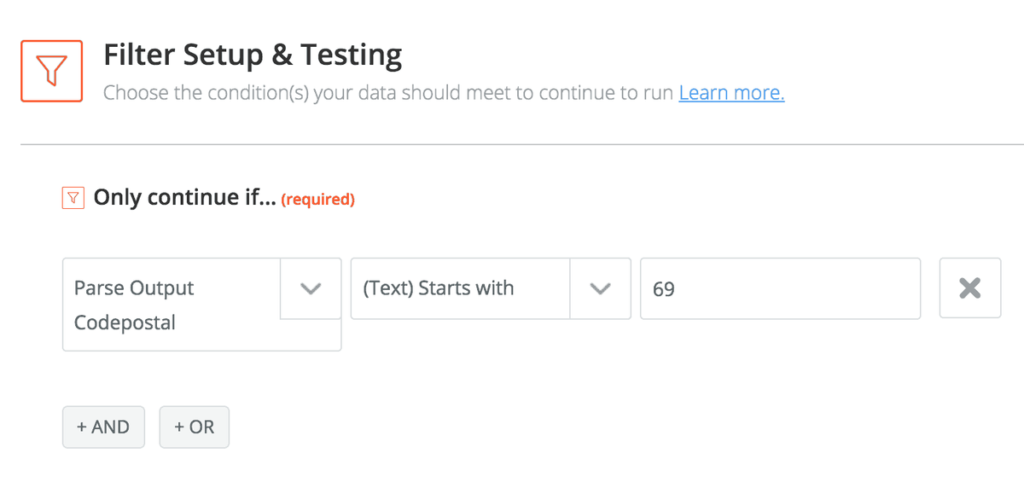
Example for the Rhône department in France (zip codes all starting with 69, here using Zapier Email Parser).
Then, for each filtered Zap, you simply add the action steps you need to process the lead, depending on your workflow. You can send a notification to a business location (or a specific sales rep), you can create a CRM entry, a Trello card on a location-specific board, a new line in a Google spreadsheet, etc.
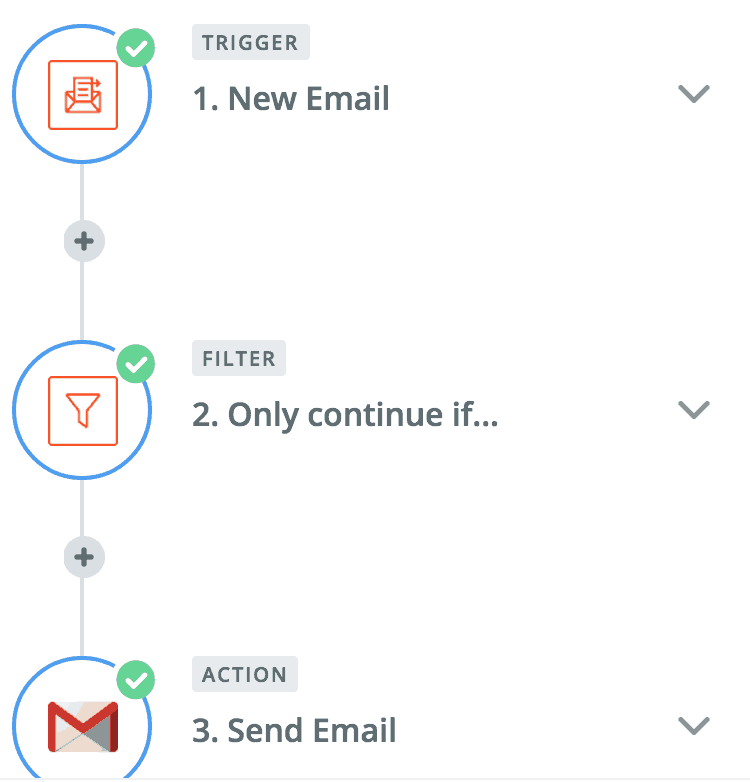
Good to know: if you test multiple zaps against a single data source (Typeform entry, parsed email,…), Zapier will only count tasks for successful zaps. Filtered-out zaps (marked yellow in your task history) don’t increment your monthly task count.
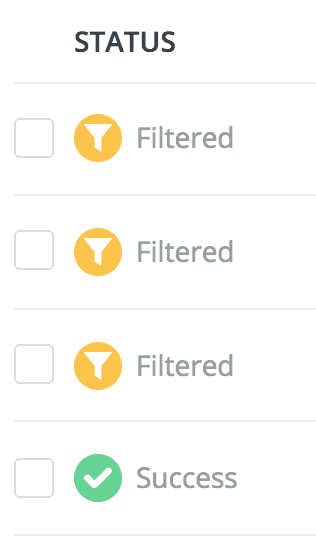
But be aware that each successful step in a zap equals a task for billing purposes (you have 3,000 tasks per month in the Starter Plan).
So don’t go crazy with the amount of steps (tip: if you’re using Typeform and want to archive all your entries in a Google spreadsheet, use the Google Sheets native integration inside Typeform, to avoid creating a zap or an additional step in a zap).
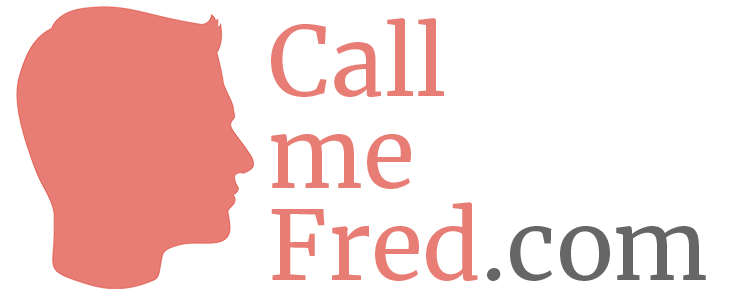
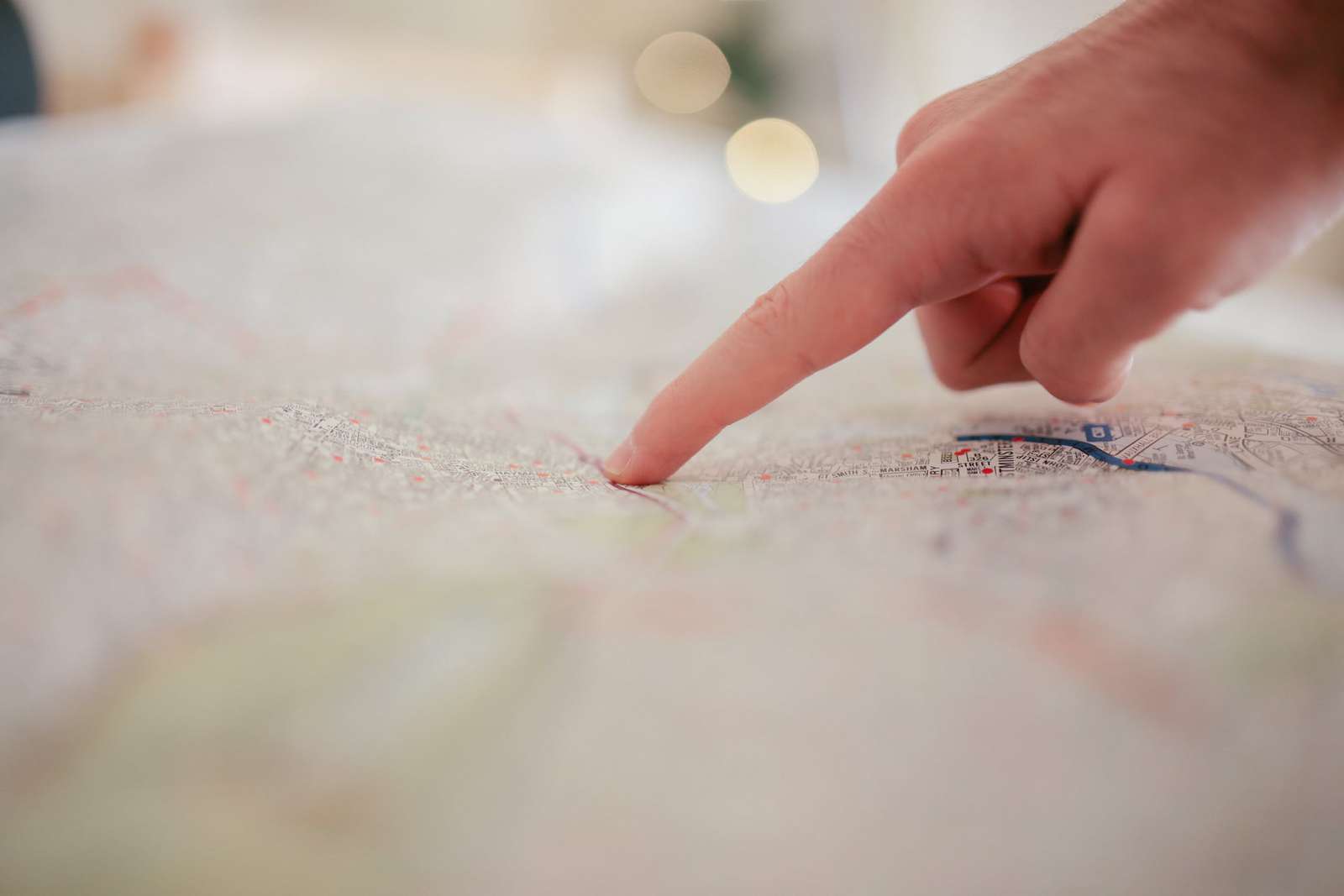
 Subscribe to my weekly newsletter packed with tips & tricks around AI, SEO, coding and smart automations
Subscribe to my weekly newsletter packed with tips & tricks around AI, SEO, coding and smart automations