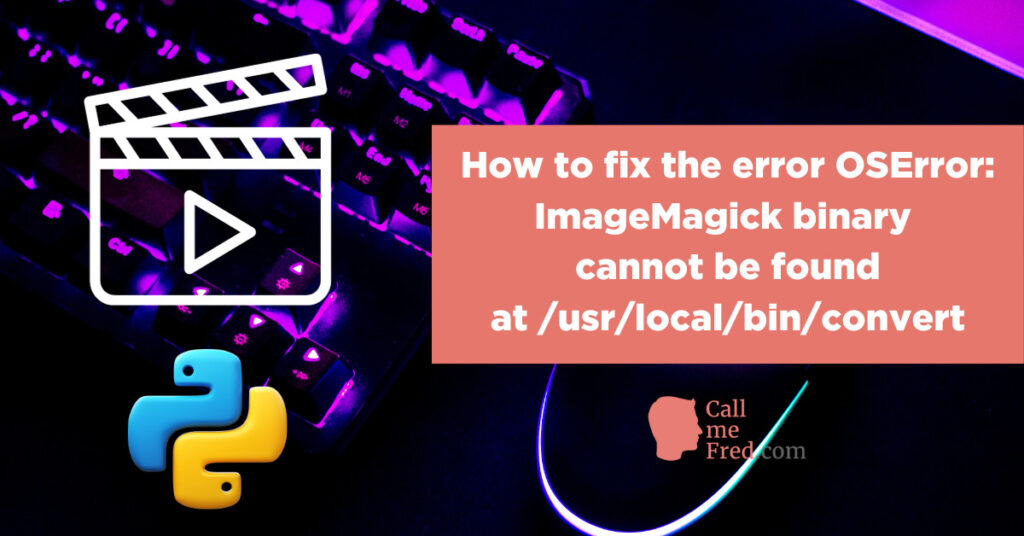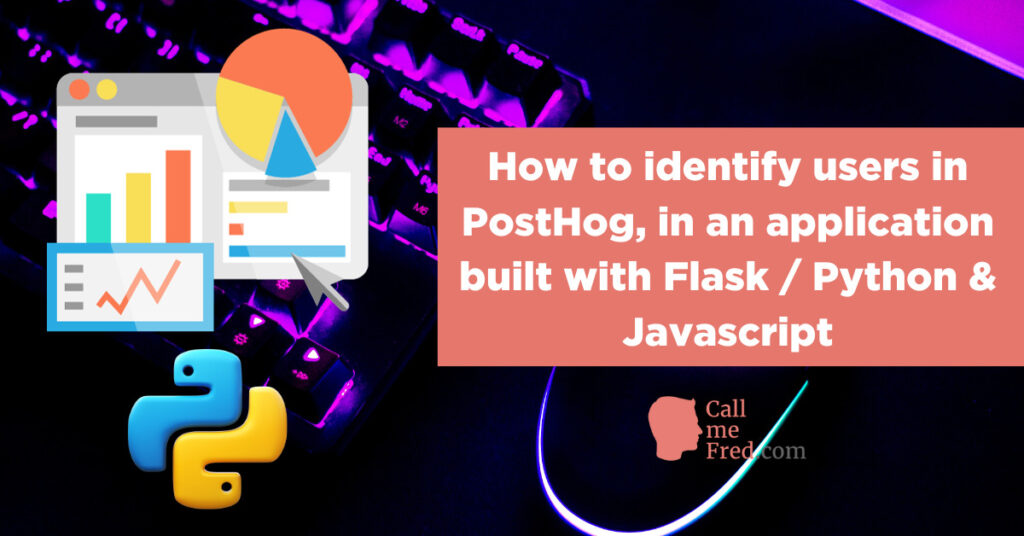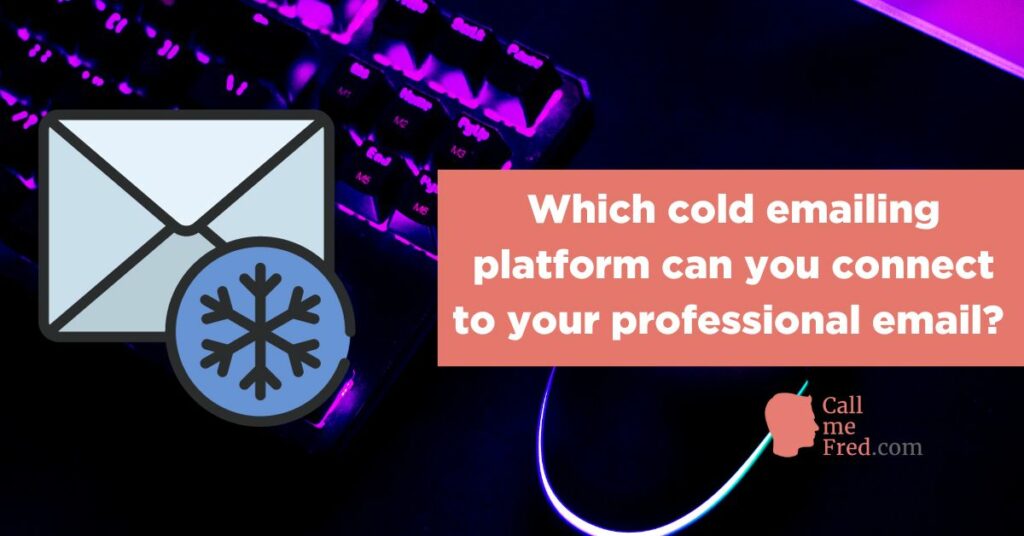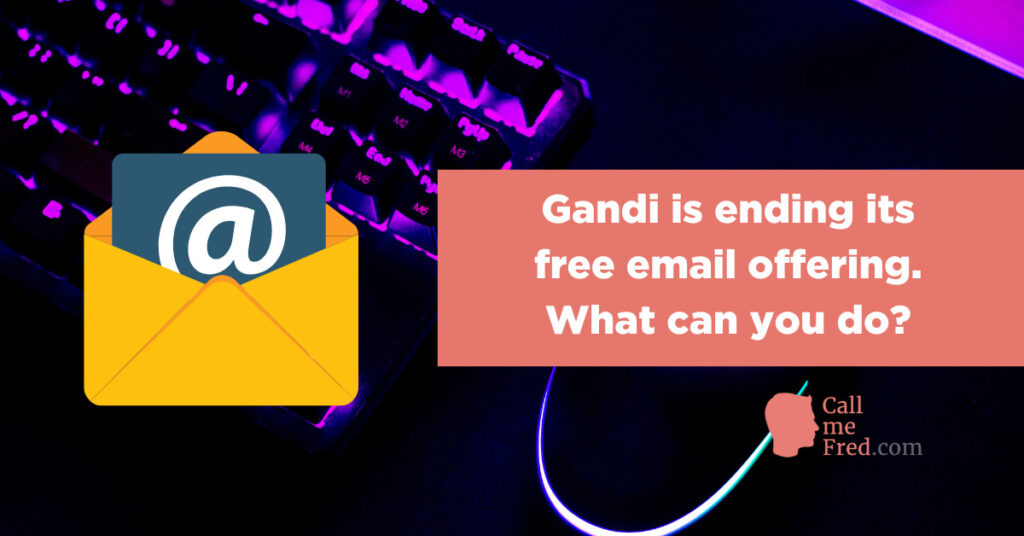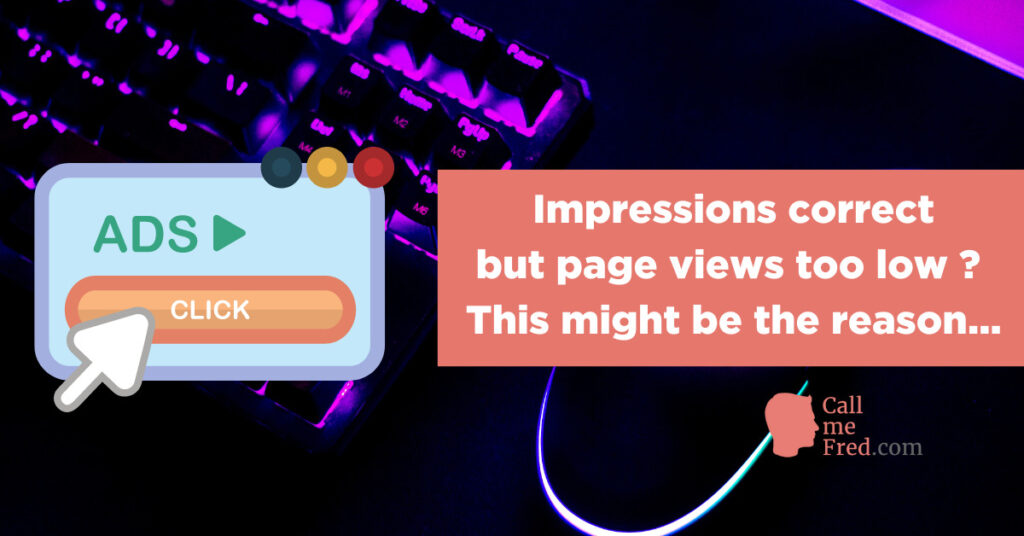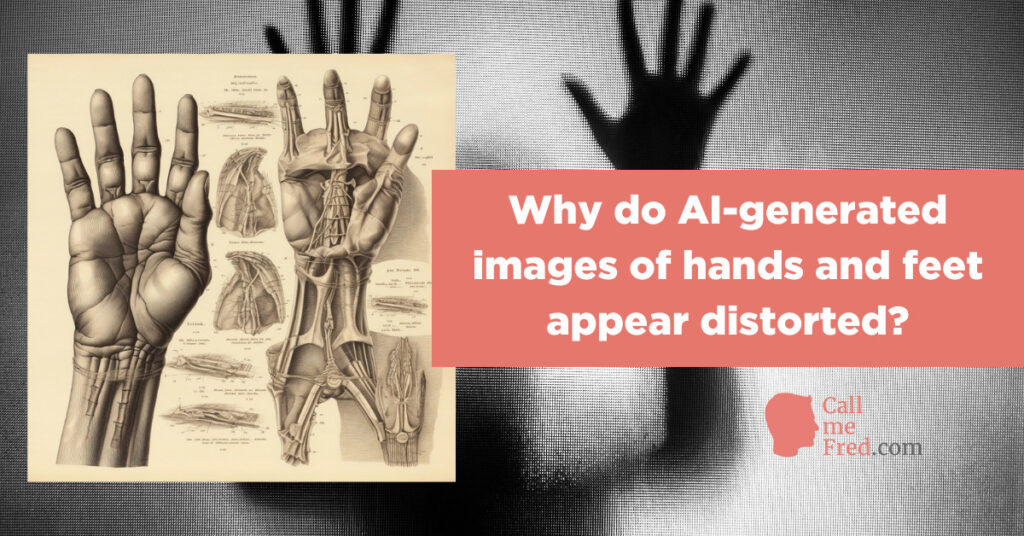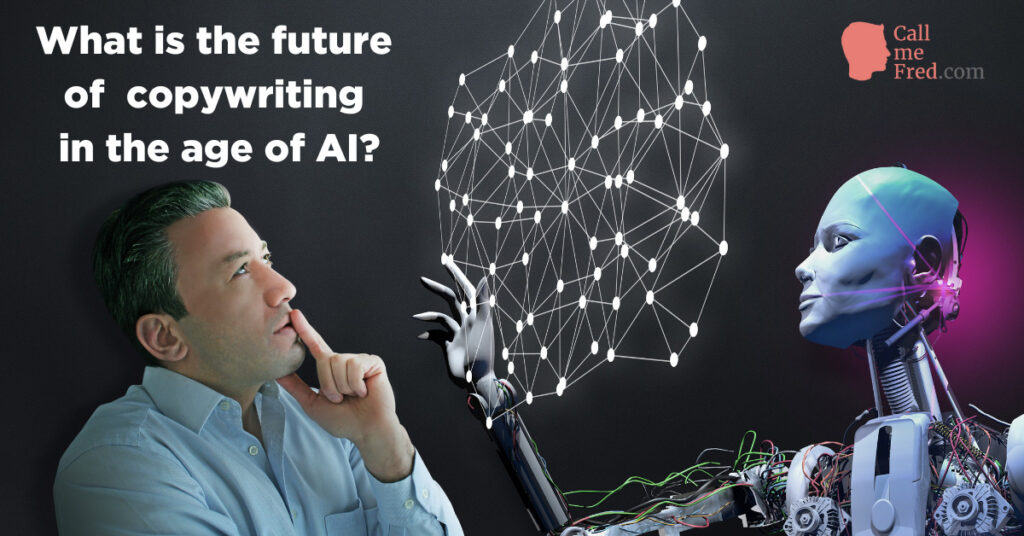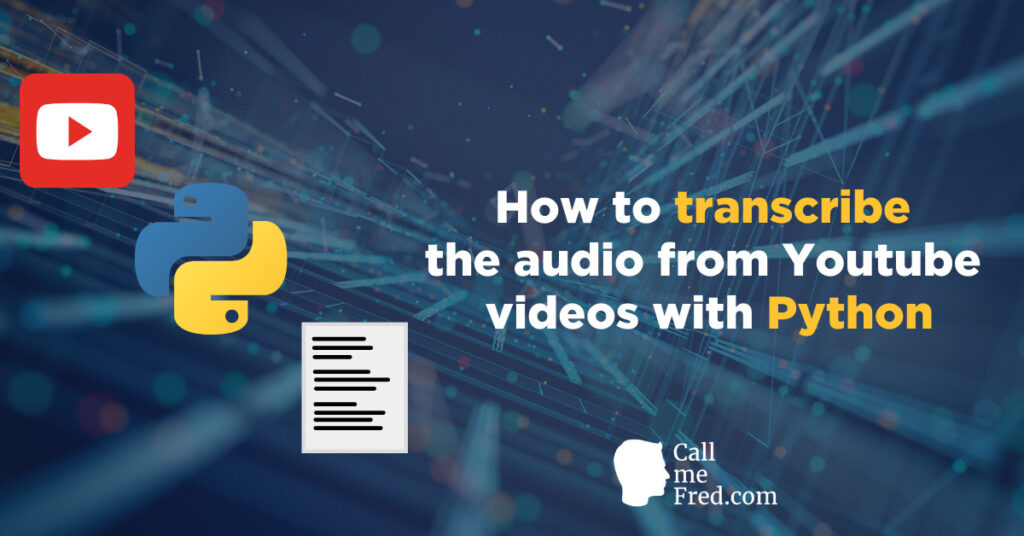I’ve just come across a post in my Linkedin feed showcasing the possibility to quickly translate text inside of Google Sheets using its native Google Translate integration.
It’s a very useful tip. Here’s how to use Google Translate in Google Sheets, in a snap.
Let’s say that you have a first column containing text written in French and want to translate it into English and Spanish.
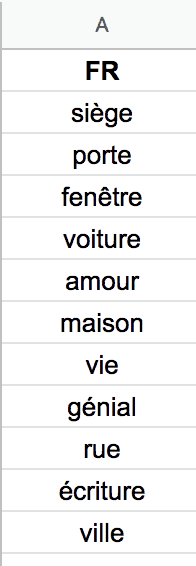
Simply type the following formula in a cell of the second and third columns, on the same line as your first text item in the source language (here “siège” in FR, located in A2):
For English =GOOGLETRANSLATE(A2,”fr”,”en”)
For Spanish =GOOGLETRANSLATE(A2,”fr”,”es”)
So the structure of the formula is =GOOGLETRANSLATE(Reference_cell,”source language code”,”target language code”)

Don’t forget the “quotes” around the language codes.
Then simply drag the formula on the following lines. Et voilà !
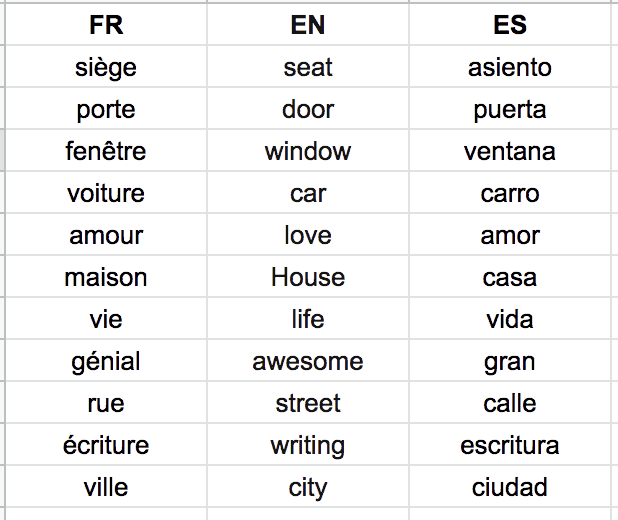
Always review your translations before publishing the translated copy since Google Translate isn’t always right (but it’s pretty accurate, especially for single words between major languages).
Here’s an example with longer text snippets. The translation took 1 second.
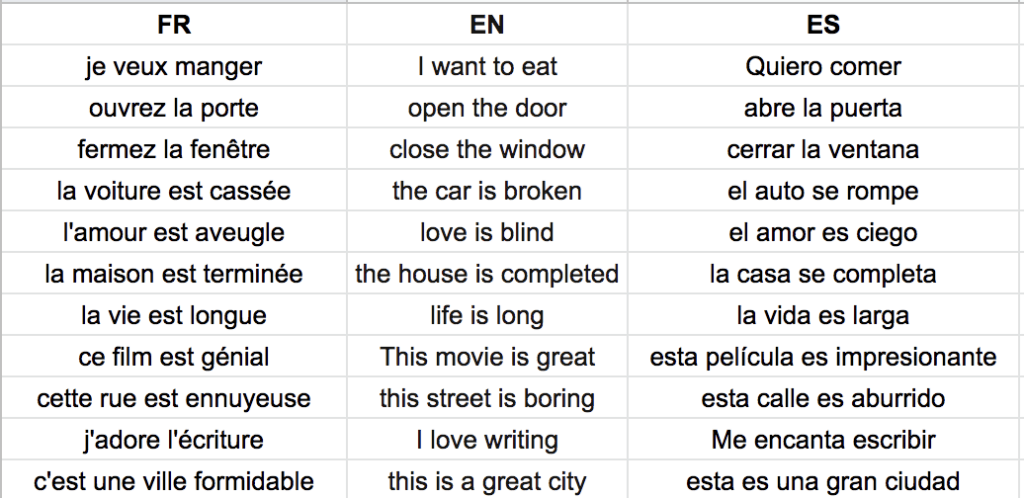

Enjoy using Google Translate in Google Sheets!
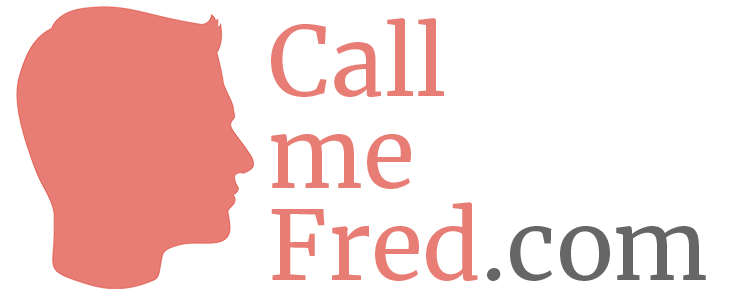

 Subscribe to my weekly newsletter packed with tips & tricks around AI, SEO, coding and smart automations
Subscribe to my weekly newsletter packed with tips & tricks around AI, SEO, coding and smart automations